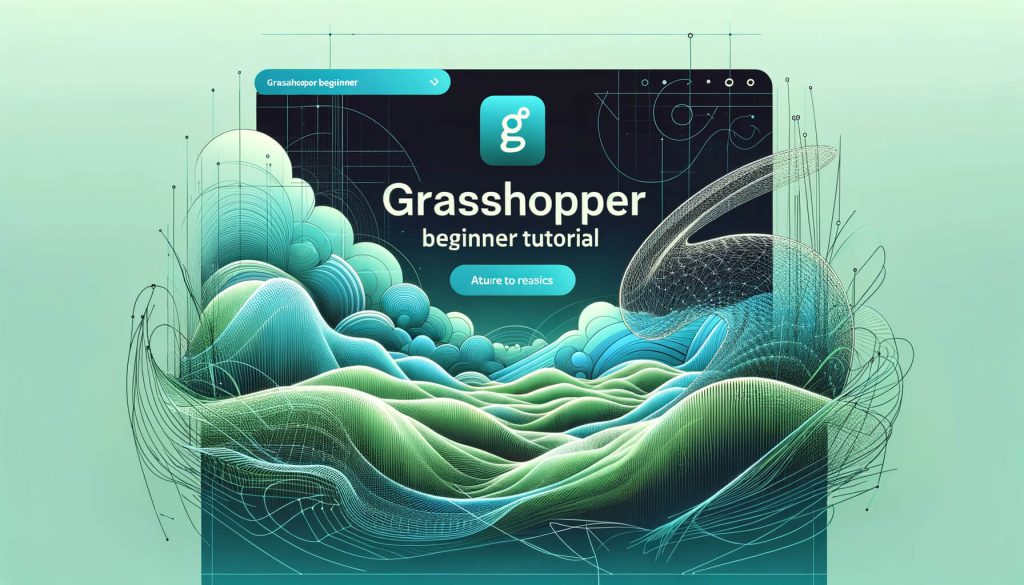Discover the transformative power of DENDRO for Grasshopper, a cutting-edge plugin that redefines the boundaries of 3D modeling within Rhino. With DENDRO, dive into the world of volumetric modeling, enabling the creation of intricate, organic forms that were once thought impossible.
Elevate your design and digital fabrication projects by mastering voxel-based modeling techniques that bring your most complex visions to life. Read on to learn how to seamlessly download, install, and utilize DENDRO to unlock new dimensions of creativity in your work.
Table of Contents
What is DENDRO for Grasshopper?
DENDRO for Grasshopper is a plugin that adds volumetric modeling capabilities to Grasshopper, which is itself a visual programming language and environment that runs within the Rhinoceros 3D computer-aided design (CAD) application. The primary purpose of DENDRO is to provide tools for creating complex, organic, or fluid forms through voxel-based modeling techniques.
In essence, DENDRO allows users to work with volumes in a way that’s similar to working with pixels in a 2D image or voxels in a 3D environment, but within the parametric and computational framework of Grasshopper. This can be particularly useful in fields such as architecture, design, and digital fabrication, where it enables the creation of more intricate and detailed models that can be directly used for digital manufacturing processes like 3D printing.
Key features of DENDRO might include:
- Volumetric Operations: It offers operations like union, difference, and intersection that can be applied to volumes, enabling the combination or subtraction of shapes in a way that’s often more intuitive for complex, organic geometries.
- Mesh to Volume Conversion: DENDRO can convert traditional mesh geometries into volumetric data, allowing for manipulations that are not easily achievable with standard mesh operations.
- Volume to Mesh Conversion: After performing volumetric operations, the resulting volume can be converted back into a mesh for further processing or for use within the Rhino Grasshopper’s ecosystem.
- Smoothing and Shaping: The plugin includes tools for smoothing and shaping volumes, which are particularly useful for refining designs or preparing them for fabrication.
By adding these capabilities to Grasshopper, DENDRO enhances the potential for innovative design and fabrication workflows, allowing users to explore forms and structures that would be difficult to achieve with conventional modeling methods alone.
Where to download DENDRO?
To download DENDRO for Grasshopper, you would typically go to the official website or repository that hosts the plugin. As of my last update, there are a few common places where Grasshopper plugins, including DENDRO, can be found:
- Food4Rhino: This is the most comprehensive repository for Rhino and Grasshopper plugins. You can search for DENDRO on Food4Rhino (food4rhino.com) and find the download link along with installation instructions.
- GitHub: Some developers choose to host their plugins on GitHub, where you might also find source code, documentation, and the latest releases. If DENDRO is available on GitHub, you could download it from the project’s repository page.
- Official Website or Developer’s Website: Sometimes, plugins are hosted on their own dedicated websites or the developer’s personal/professional site. A quick web search for “DENDRO Grasshopper plugin” could direct you to such a website if it exists.
Remember, after downloading, make sure to follow any installation instructions provided with the plugin to ensure it works correctly with your version of Grasshopper and Rhino. If you’re unsure about the process or run into any issues, the Grasshopper community forums can be a great place to seek help.

How to install DENDRO?
Installing DENDRO for Grasshopper involves a few steps, which are generally straightforward. Here’s a basic guide to get you started, but always check the documentation that comes with the plugin for any updates or specific instructions. This process assumes you have Rhino and Grasshopper already installed.
Step 1: Download DENDRO
- Go to the official source of the DENDRO plugin. This is usually Food4Rhino (food4rhino.com) or the developer’s GitHub page if it’s available there.
- Download the latest version of DENDRO that is compatible with your version of Rhino.
Step 2: Unblock the Downloaded File (If Necessary)
- Before unzipping, right-click on the downloaded ZIP file, select Properties, and if there’s an option that says “Unblock” at the bottom, make sure to check it and then click OK. This step is crucial as Windows can block files downloaded from the internet, which might prevent them from working correctly.
Step 3: Extract the Files
- Extract the ZIP file. Inside, you should find either an installer or a collection of files including a .gha file, which is the Grasshopper assembly file, and possibly some other libraries or folders.
Step 4: Install the Plugin
- If there’s an installer (.exe file), run it and follow the instructions.
- If there’s no installer, you’ll manually place the files in the right location. Typically, you will copy the .gha file (and any accompanying files and folders) to the Grasshopper Libraries folder. To find this folder, open Grasshopper in Rhino, go to
File > Special Folders > Components Folder. This opens the folder where Grasshopper looks for plugins. - Paste the DENDRO files into this folder.
Step 5: Unblock the Copied Files (If Necessary)
- If you manually copied the files, you might need to unblock them as you did with the ZIP file. Right-click each file, select Properties, and if there’s an “Unblock” checkbox, ensure it’s checked.
Step 6: Restart Rhino and Grasshopper
- Close Rhino and Grasshopper if they were open during the installation process, and then reopen them. This ensures that Grasshopper loads the new plugin.
Step 7: Verify Installation
- Open Grasshopper and you should see DENDRO added to the tabs or under a menu, indicating it’s installed correctly.
Troubleshooting
- If DENDRO doesn’t appear in Grasshopper after restarting, ensure that all files were correctly unblocked and placed in the right folder.
- Compatibility issues can arise if the DENDRO version doesn’t match your Rhino/Grasshopper version. Check the plugin’s documentation for compatibility information.
- Consult the DENDRO documentation or forums for specific installation issues or additional steps that might be required.
This guide should help you install DENDRO but always refer to the specific instructions provided with the download, as there could be version-specific steps or requirements.
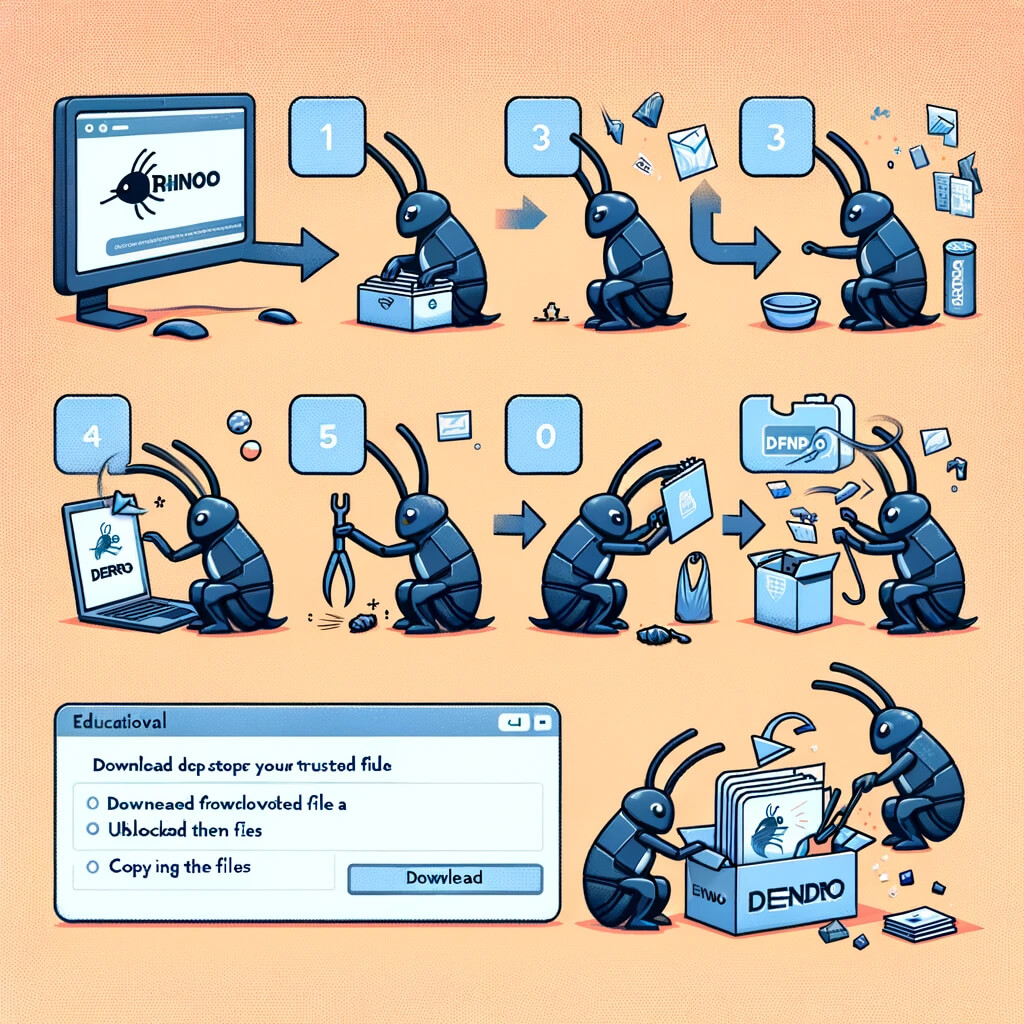
How to create a voxel-based modeling with DENDRO?
Creating a voxel-based model with DENDRO in Grasshopper involves several steps, starting from basic geometry creation to converting that geometry into a voxel-based model using DENDRO’s functions. Here’s a simplified workflow to help you get started. This guide assumes you have DENDRO installed and are familiar with the basics of Grasshopper.
Step 1: Start with Basic Geometry
- Open Rhino and Grasshopper: Start Rhino and then Grasshopper.
- Create Geometry: Begin by creating the geometry you want to convert into a voxel model. This could be anything from a simple shape like a sphere or cube to more complex custom geometry. You can create this geometry directly in Rhino or use Grasshopper’s geometry components.
Step 2: Prepare Geometry for DENDRO
- Reference Geometry in Grasshopper: If you created your geometry in Rhino, use the
Geometry(Params > Geometry) component in Grasshopper to reference it. If your geometry is already in Grasshopper, you can skip this step. - Adjust Geometry (Optional): Use Grasshopper’s transformation components if you need to move, scale, or otherwise adjust your geometry before converting it to a voxel model.
Step 3: Convert Geometry to Voxels with DENDRO
- Add Volume to DENDRO Component: Look for DENDRO’s component that converts geometry to voxels. This might be called something like “Volume to DENDRO” or “Create Volume.” The exact name can vary, so refer to DENDRO’s documentation or the component palette.
- Connect Your Geometry: Connect your geometry component to the DENDRO volume component. This step tells DENDRO which geometry you want to convert into a voxel model.
- Set the Resolution: DENDRO components usually have inputs for setting the voxel resolution or size. Higher resolutions will create more detailed voxel models but will require more computational power. Adjust this based on your needs and the capabilities of your computer.
Step 4: Manipulate the Voxel Model (Optional)
- Apply Voxel Operations: Use DENDRO’s voxel operation components to modify your voxel model. This could include operations like union, difference, and intersection with other voxel models, smoothing, or other voxel-specific transformations.
- Fine-tune Parameters: Experiment with different settings and operations to achieve the desired result. The beauty of working in Grasshopper is the ability to quickly iterate and see changes in real-time.
Step 5: Convert Voxels Back to Mesh (If Needed)
- Add DENDRO to Mesh Component: When you’re satisfied with your voxel model, use a DENDRO component designed to convert the voxel data back into a mesh. This is often necessary for rendering, exporting, or further manipulation outside of DENDRO.
- Connect Your Voxel Model: Connect the output of your voxel model to this component.
- Adjust Settings as Needed: Similar to the voxel conversion process, you may have options to adjust the smoothness and detail level of the resulting mesh.
Step 6: Use or Export Your Model
- Final Adjustments: Make any final adjustments to your mesh within Grasshopper or Rhino.
- Export: You can now export your voxel-based model from Rhino for use in other applications or for digital fabrication processes like 3D printing.
This workflow is a starting point. Voxel-based modeling with DENDRO offers a lot of creative potential, so I encourage you to explore DENDRO’s components and experiment with different types of geometry and operations to see what’s possible.
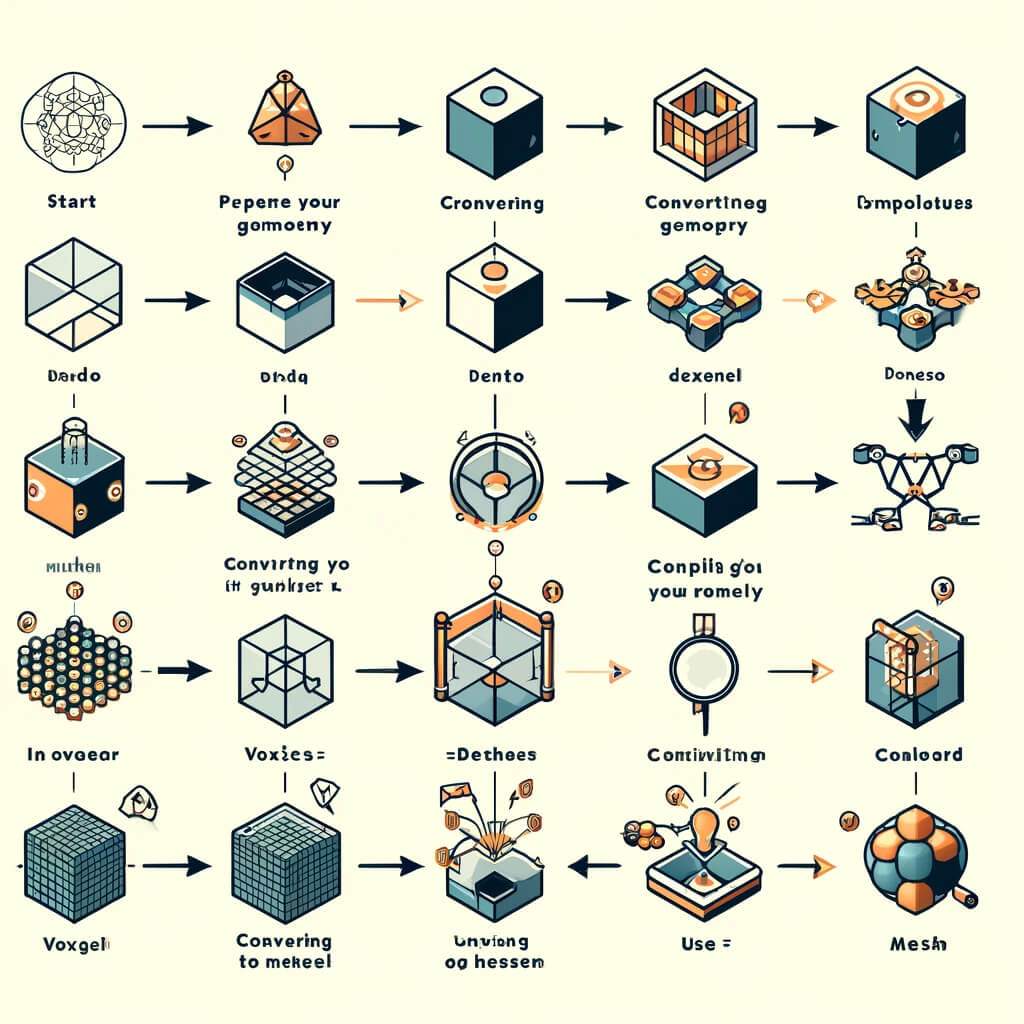
Conclusion
DENDRO for Grasshopper introduces an innovative approach to volumetric modeling within the Rhino environment, enabling the creation of complex, detailed designs through voxel-based techniques. By offering an accessible download process and straightforward installation instructions, it simplifies the integration of advanced modeling capabilities into Grasshopper.
The step-by-step guide on creating voxel models underscores DENDRO’s potential to revolutionize design and fabrication workflows, encouraging exploration and creativity in architectural, design, and digital fabrication projects.