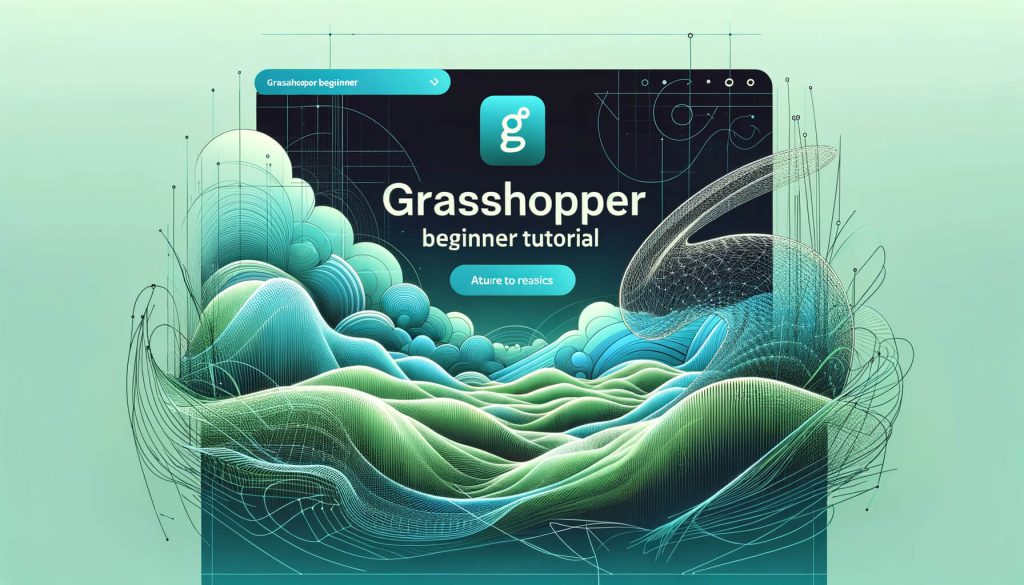Are you constantly seeking innovative tools to elevate your design and modeling workflows? Discover the transformative power of Plugins for Grasshopper, the secret ingredient that can unlock new dimensions of creativity and efficiency in your projects.
Dive into our latest blog post to explore the best free and commercial plugins that will revolutionize how you approach design, from architectural marvels to intricate product models.
Table of Contents
What are Plugins for Grasshopper?
Grasshopper plugins are additional software modules that can be installed in Grasshopper, a visual programming interface embedded within the Rhino3D modeling tool.
These plugins extend the capabilities of Grasshopper, allowing users to perform more complex operations, access specialized algorithms, or interface with external data and hardware not supported by the core software.
They can be developed by anyone using the Grasshopper SDK (Software Development Kit) and are often created to cater to specific industries or design tasks, such as architectural modeling, structural analysis, environmental analysis, and much more.
Plugins vary widely in their functionality, ranging from simple toolsets that add new geometric manipulation capabilities, to complex systems that can simulate environmental conditions or optimize designs for specific criteria. They are used by architects, engineers, designers, and researchers to create more efficient workflows and explore new design possibilities.
Installation and management of these plugins can typically be done within Grasshopper’s interface, and users can access a vast library of these plugins through online repositories and forums dedicated to Rhino and Grasshopper users.
This ecosystem of plugins has made Grasshopper a powerful and flexible tool that can be customized to meet the specific needs of its users.

Where to download Grasshopper Plugins?
Grasshopper plugins can be downloaded from a variety of sources, each offering a range of tools designed to extend the functionality of the Grasshopper visual programming platform. Here are the primary sources for downloading Grasshopper plugins:
- Food4Rhino: This is the most comprehensive repository of Rhino and Grasshopper plugins. It includes a wide array of plugins for various purposes, including architecture, engineering, design, and analysis. Users can find both free and commercial plugins here, along with user reviews and detailed descriptions of each plugin’s capabilities.
- The Grasshopper Addons Page: Located on the official Grasshopper website, this page provides links to various plugins and resources. While not as extensive as Food4Rhino, it’s an official source that lists many useful tools.
- GitHub and other code repositories: Many developers choose to host their Grasshopper plugins on platforms like GitHub. These can often be more experimental or in-development projects, but they offer a glimpse into the cutting-edge of Grasshopper plugin development. Searching for a “Grasshopper plugin” or specific functionality on GitHub can yield interesting results.
- Company Websites and Academic Institutions: Some specialized plugins are distributed directly through the websites of companies or academic institutions that developed them. These can often be tools that support specific research projects or commercial products.
- Forums and Community Websites: The Grasshopper community is active on several forums and websites, such as the Rhino Community Forum and the Grasshopper3d website. Members often share their own plugins, tools, and scripts that they’ve developed, making these forums a valuable resource for discovering new and innovative plugins.
When downloading plugins, especially from less formal sources like forums or GitHub, it’s important to ensure that they are compatible with your version of Grasshopper and Rhino. Additionally, since these plugins can execute code on your computer, only download from sources you trust to avoid security risks.
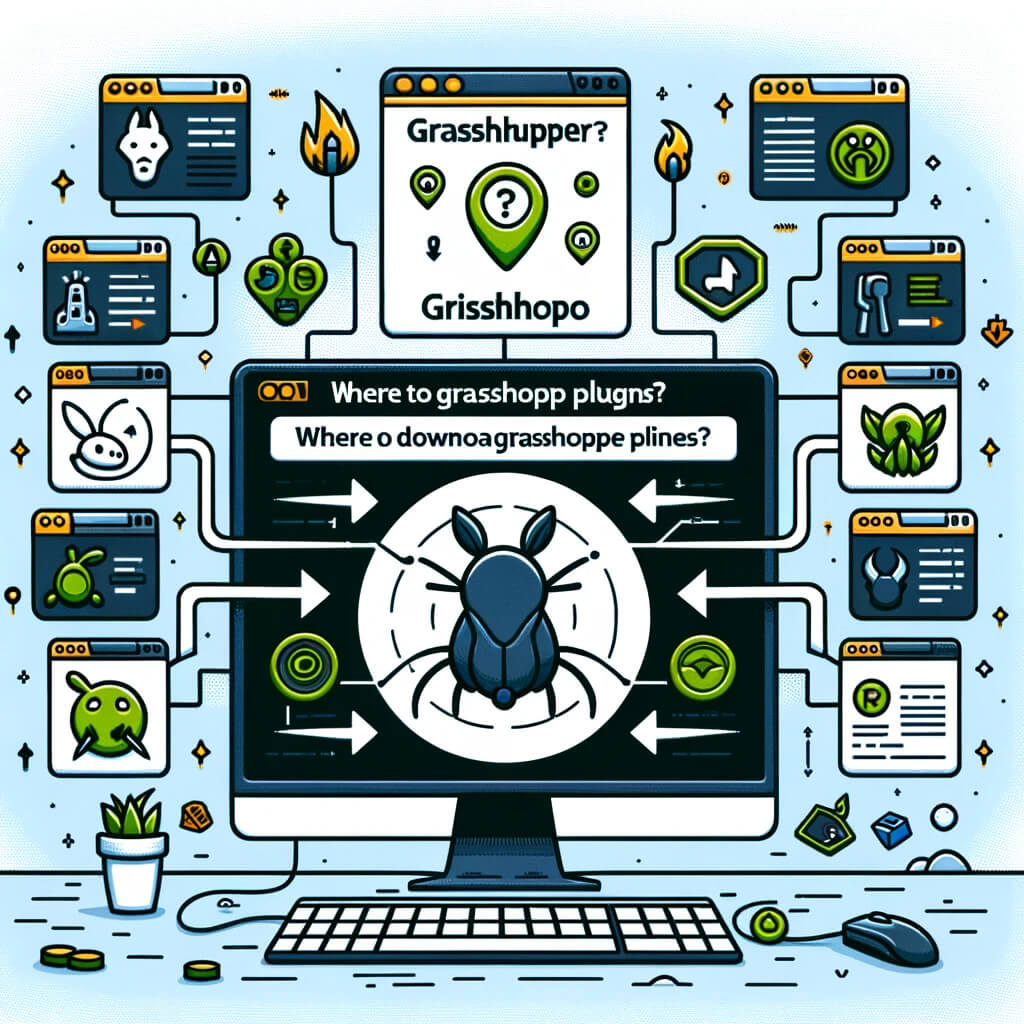
How to install Plugins for Grasshopper?
Installing plugins for Grasshopper involves a few straightforward steps, but the exact process can vary slightly depending on the plugin’s format and source. Here’s a general guide to help you install most Grasshopper plugins:
For .gha Files:
- Download the Plugin: Obtain the plugin file, which typically comes in a
.ghaformat, and any required libraries (these could be in.dllformat). - Unlock the File: Before installation, if you downloaded the file from the internet, you might need to “unlock” it. Right-click the file, choose ‘Properties’, and at the bottom of the Properties window, there might be a message saying “This file came from another computer and might be blocked to help protect this computer”. If present, check the “Unblock” checkbox or button and then click ‘OK’.
- Copy to Libraries Folder: Move or copy the
.ghafile (and any accompanying.dllfiles, if applicable) to the Grasshopper Libraries folder. The default path for this folder is usuallyC:\Users\[YourUsername]\AppData\Roaming\Grasshopper\Libraries. Replace[YourUsername]with your actual user account name. You can also access this folder directly from Grasshopper by going toFile>Special Folders>Components Folder. - Restart Rhino and Grasshopper: If Rhino or Grasshopper was open during this process, restart them to ensure the plugin loads correctly.
For .zip Files:
Some plugins are distributed as .zip files containing multiple files (.gha, .dll, or other necessary files).
- Extract the Files: After downloading, extract the
.zipfile to a location of your choice. - Follow the Steps Above: Follow the same steps as for
.ghafiles, applying them to all relevant files extracted from the.zip.
Special Installers or Package Managers:
A few plugins come with their own installer programs or utilize package managers (like Yak for Rhino). For these, you would generally:
- Run the Installer: Execute the installer file and follow the on-screen instructions.
- Use Rhino’s Package Manager: For plugins available via Rhino’s package manager, Yak, you can install them directly from within Rhino by typing the command
PackageManagerinto the Rhino command line, and then searching for and installing the desired plugin.
Final Checks and Troubleshooting:
- After installation, you can usually find the new plugin’s components in the Grasshopper interface, categorized under a tab with the plugin’s name or the developer’s name.
- If the plugin doesn’t appear after restarting, check to ensure you’ve placed the files in the correct directory and that the files are unlocked.
- Ensure the plugin is compatible with your versions of Rhino and Grasshopper.
Always refer to the specific installation instructions provided with each plugin, as there might be additional steps or requirements not covered here.
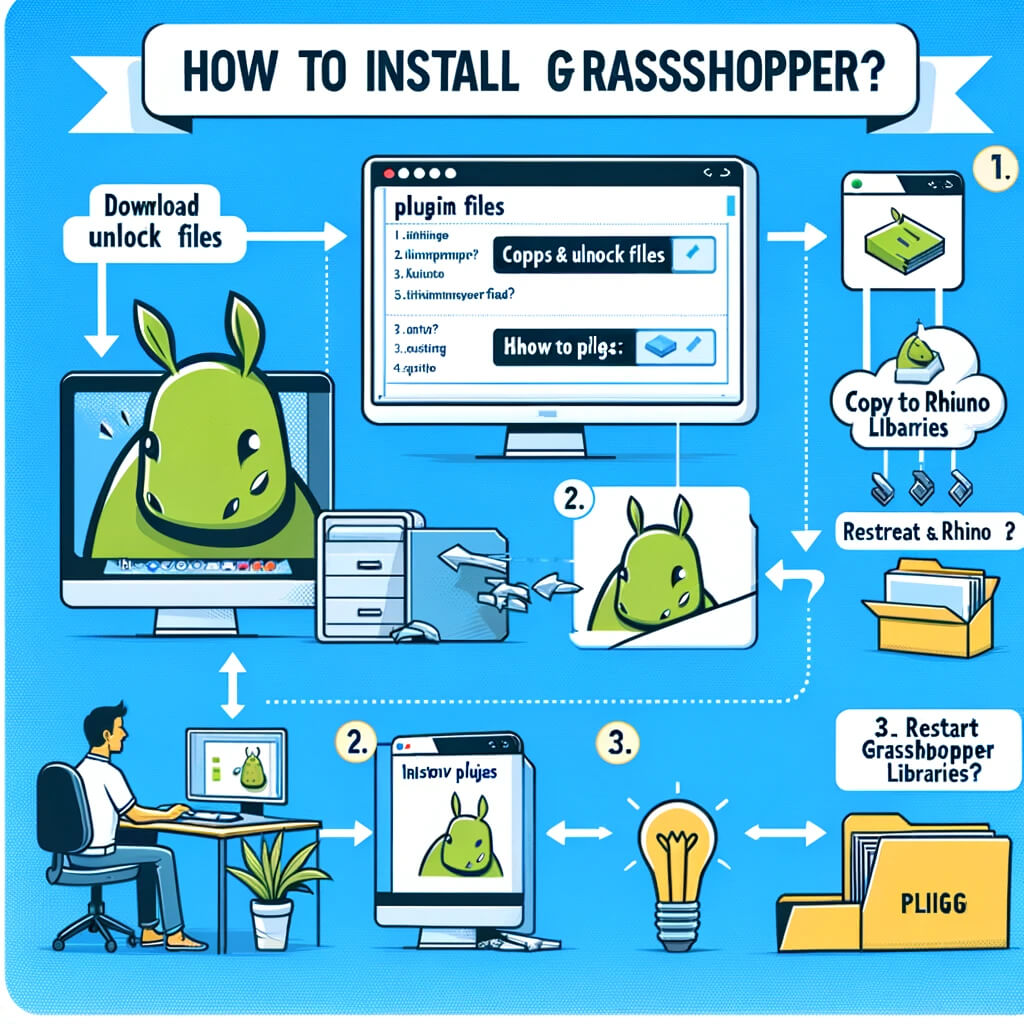
Installing Plugins for Grasshopper with the Package Manager
Installing plugins for Grasshopper using Rhino’s Package Manager is a relatively new and streamlined way to manage extensions for both Rhino and Grasshopper. This method simplifies the installation process, as it handles downloading, installing, and updating plugins directly within the Rhino environment.
Here’s how you can use the Package Manager to install Grasshopper plugins:
Steps to Install Plugins via Package Manager:
- Open Rhino: Start Rhino on your computer.
- Access the Package Manager: You can access the Package Manager in one of two ways:
- Type
PackageManagerinto the Rhino command line and press Enter. - Go to
Tools>Optionsin Rhino, navigate to the “Packages” tab, and click on “Manage Packages.”
- Search for Plugins: In the Package Manager window, use the search bar to find the Grasshopper plugin you want to install. You can search by the plugin’s name or browse through categories.
- Install the Plugin: Once you’ve found the plugin, select it from the list to view more details. There will be an “Install” button or a version selection dropdown next to it. Click “Install” for the version you wish to install. The Package Manager will automatically download and install the plugin.
- Restart Rhino and Grasshopper: After the installation is complete, close and reopen Rhino and Grasshopper to ensure the new plugin is loaded and available for use.
Advantages of Using the Package Manager:
- Ease of Use: The Package Manager provides a user-friendly interface for finding, installing, and managing Rhino and Grasshopper plugins.
- Automatic Updates: It can automatically check for and apply updates for installed plugins, ensuring you always have the latest versions.
- Dependency Management: If a plugin requires other packages or specific versions to function, the Package Manager handles these dependencies automatically.
- Official Sources: Plugins available through the Package Manager are typically vetted or provided by reputable sources, reducing the risk of installing problematic or unsafe software.
Notes:
- Not all Grasshopper plugins are available through the Package Manager. Some may still require manual installation.
- The Package Manager is available in Rhino 7 and later versions. If you’re using an older version of Rhino, you might need to update it or install plugins manually.
Using the Package Manager greatly simplifies the process of adding new capabilities to Grasshopper, helping users keep their software up-to-date with minimal hassle.
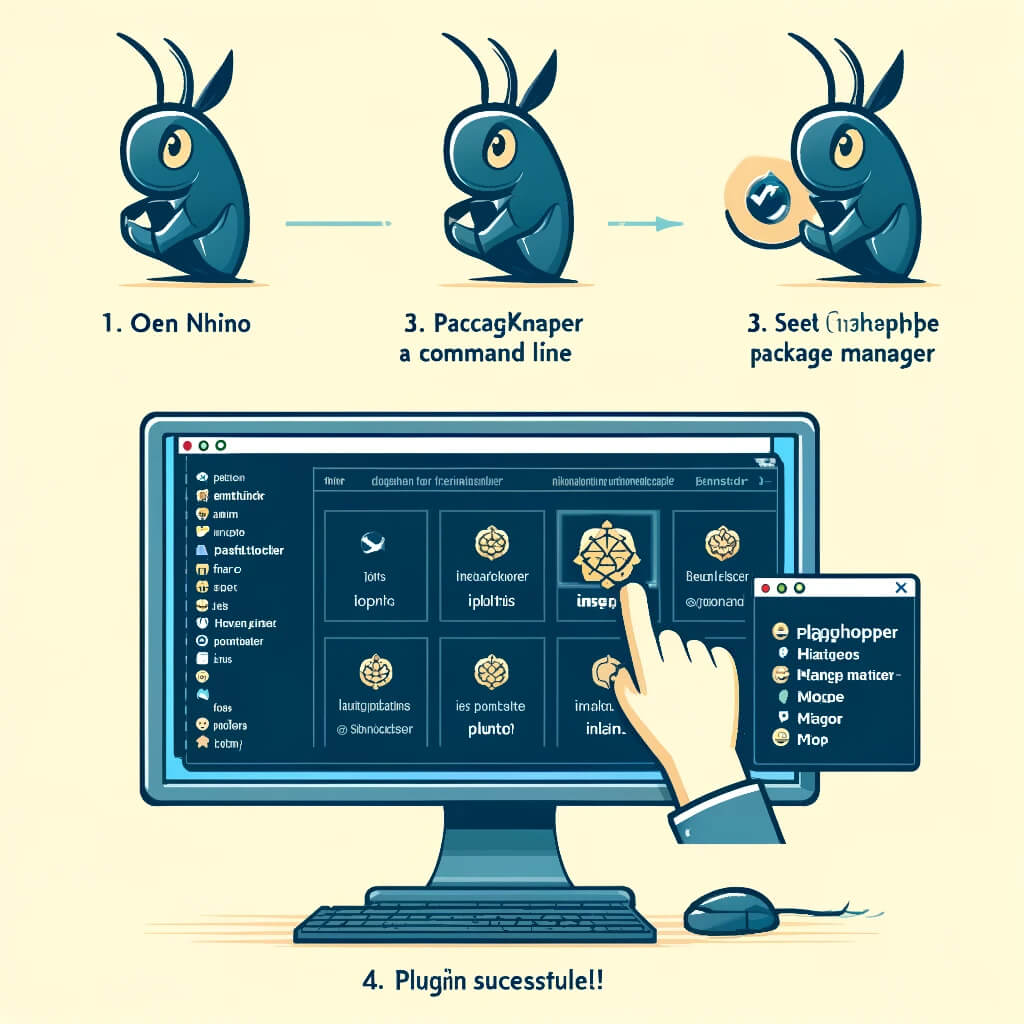
Where are grasshopper plugins located?
Grasshopper plugins are typically stored in the Grasshopper Libraries folder on your computer. This directory is where Grasshopper looks for plugins (.gha files) and additional libraries (.dll files) when it starts up. Here’s how to find this folder:
Default Location
For most users, the Grasshopper Libraries folder is located at:
C:\Users\[YourUsername]\AppData\Roaming\Grasshopper\LibrariesReplace [YourUsername] with your actual Windows username. Note that the AppData folder is hidden by default, so you might need to enable viewing hidden files and folders in your File Explorer options or access it directly by typing the path into the Windows File Explorer address bar.
Accessing the Libraries Folder from Grasshopper
You can also find the Libraries folder directly from within Grasshopper:
- Open Grasshopper in Rhino.
- In the Grasshopper window, go to
File>Special Folders>Components Folder. - This action will open the Libraries folder in File Explorer.
Other Locations
While the above is the standard location for Grasshopper plugins, there are a few other places where users might choose to store or find plugins:
- Custom Folders: Advanced users might have configured Grasshopper to load plugins from additional or custom directories, although this is less common.
- Installation Directories for Specific Plugins: Some complex plugins or those that come with external applications might install components in their own directories or within the Rhino installation directory. However, they typically configure Grasshopper to recognize these locations automatically.
Remember, if you manually download and install a plugin by placing it in the Libraries folder, you may need to unblock the .gha and .dll files if you downloaded them from the internet. Right-click the file, choose Properties, and look for the “Unblock” option at the bottom of the General tab.
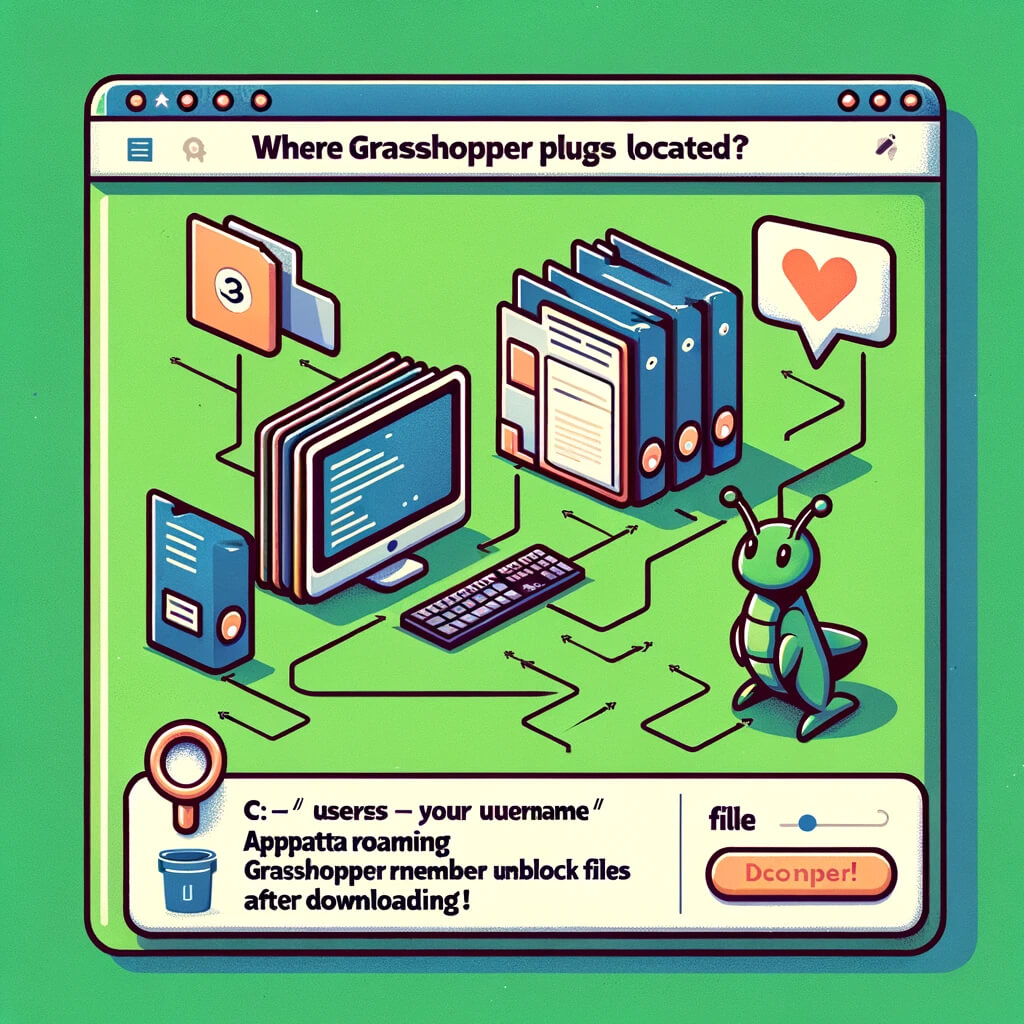
Are Grasshopper plugins free?
Grasshopper plugins vary widely in terms of cost and licensing:
- Free Plugins: Many Grasshopper plugins are available for free. These are often developed by individuals, academic institutions, or communities interested in sharing their tools and research with the broader community. Free plugins can be powerful and cover a wide range of functionalities, from geometry manipulation to environmental analysis.
- Commercial Plugins: Some plugins are commercial products that require a purchase. These plugins are often developed by companies or professional software developers and may offer more specialized features, professional support, and regular updates. The cost can vary significantly based on the complexity and niche of the plugin.
- Freemium Plugins: There are also plugins that operate on a freemium model, where the basic functionality is available for free, but advanced features or capabilities require a paid license. This model allows users to test out the plugin and decide if the advanced features are worth the investment for their specific needs.
- Educational Licenses: For educational purposes, some commercial plugins might be available for free or at a discounted rate for students and educators. This is often part of the developers’ efforts to support learning and innovation in academic settings.
When considering a plugin, it’s important to review its licensing terms carefully. For free and open-source plugins, consider the type of open-source license (e.g., MIT, GPL) as it can affect how you can use and distribute the plugin or any derivative works. For commercial plugins, ensure you understand the cost, any subscription fees, and the license agreement’s terms.
You can find both free and commercial Grasshopper plugins on various platforms, with Food4Rhino being the most popular and comprehensive source. Always ensure you’re downloading from a reputable source to avoid security risks.

Conclusion
In conclusion, Grasshopper plugins significantly expand the capabilities of Rhino’s Grasshopper, opening up endless possibilities for innovation and efficiency in design and engineering workflows. Whether free or commercial, these plugins allow users to tailor their software environment to their specific needs, pushing the boundaries of what can be achieved with computational design.
Embracing the vast ecosystem of Grasshopper plugins means joining a community dedicated to the evolution of design technology, where sharing knowledge and tools paves the way for future advancements.